[ad_1]
Microsoft’s announcement of Windows 11 makes sense of much of its evolution of the last few years, adding polish to features and improving the whole user experience.
Image: Microsoft
Unveiling a new version of Windows isn’t easy, especially when you compare the current state of Windows 10 with how it was when it was released five years ago. The Windows-as-a-Service update model has added features and refined its look-and-feel with every six-monthly release. By jumping from Windows 10 to Windows 11, Microsoft and the Windows team are signalling that this release is intended to be a lot more than a typical update, both inside and outside.
Outside is where the obvious changes are, building on the Sun Valley visual refresh and bringing in elements of the now-abandoned Windows 10X release. We’ve seen some of it in a leaked early build, but as Microsoft noted before the event, there’s a lot more to Windows 11 than that version. The new taskbar and start menu are obvious changes, as is the Widgets view that extends the News and Weather tools recently added to Windows 10. It continues the visual updates with new icons, an improved dark mode, and better notifications.
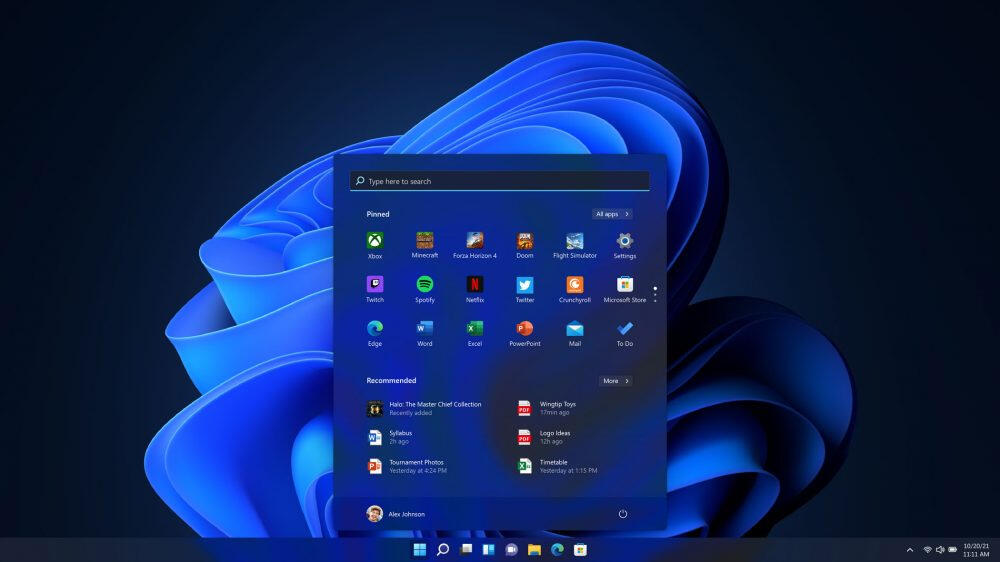
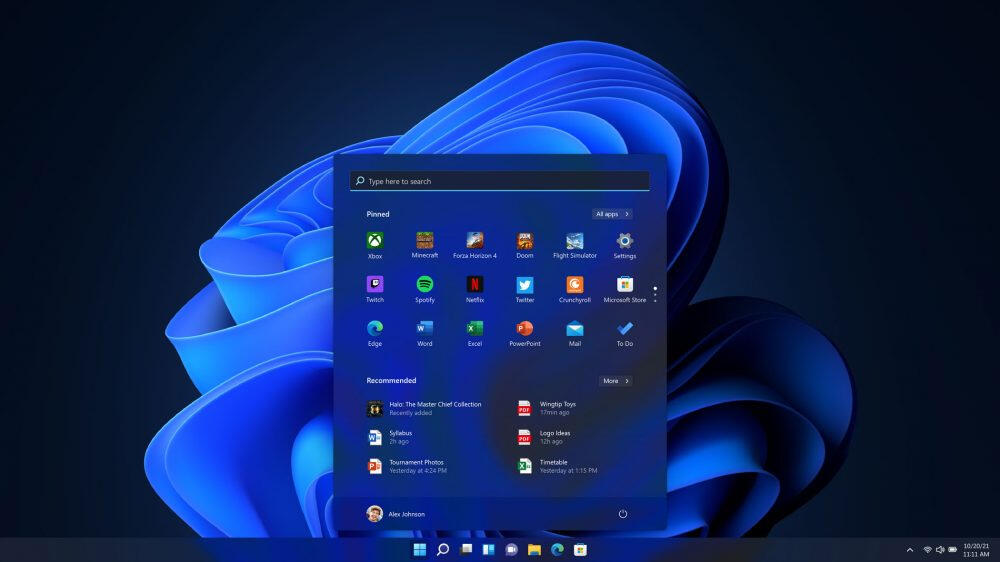
Windows 11 brings a UI refresh including a new Start menu and taskbar, and an improved dark mode.
Image: Microsoft
A new look-and-feel from Sun Valley
The new Start menu is probably the most obvious change. It drops tiles for Windows’ new icons and uses machine learning to surface the documents and apps you use to help you get started quicker. It’s easy to slide into an all-apps list, making the new Start menu familiar.
To a certain extent much of the Windows 11 user experience is a refinement of what we’ve been using in Windows 10. The new Snap Layouts simplify the Window-snapping tools that have been in Windows since Windows 7, delivering window arrangements based on your screen size and format. Adding support to the familiar resize buttons in the top right of every window makes them easier to discover and use.
SEE: 83 Excel tips every user should master (TechRepublic)
The same is true of improvements to Windows’ virtual desktops (which have been around since Windows XP’s Power Toys). Making them easier to discover and use is key to helping switch quickly between work and play, using one desktop with one wallpaper for all your productivity apps, and another with a different wallpaper for games or other leisure applications.
A new feature, Snap Groups, could best be thought of as an updated approach to the unreleased Windows 10 Sets experiment. Snap Groups allow you to bring together all the windows and apps associated with a project, allowing you to quickly restore your last state after you’ve answered an email or responded to a notification. At the same time, Microsoft has finally fixed its multi-monitor docking problems. With Windows 11 you can disconnect a laptop from a docking station, and all open windows from all monitors will switch to your laptop’s screen. Plug back in, and they restore to where they were (and if you closed them while undocked, they’ll open in their last position too).
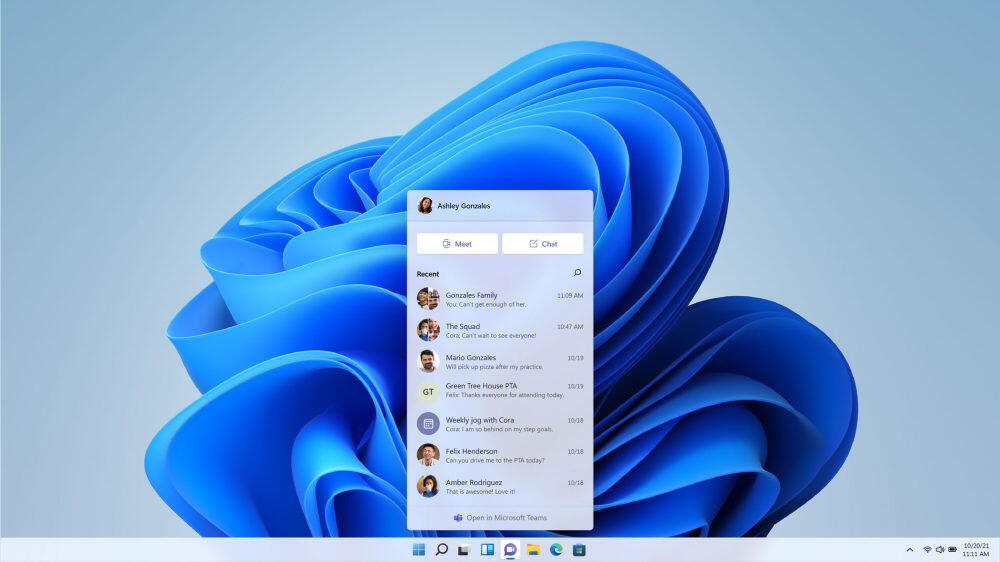
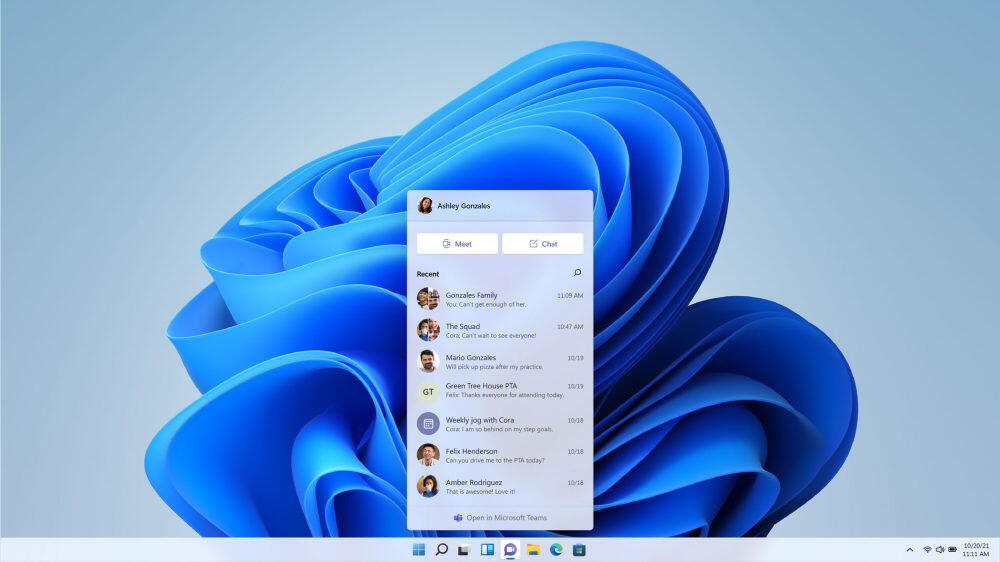
Teams is integrated into Windows 11, allowing quick access to chat and video conferencing from the taskbar.
Image: Microsoft
A post-pandemic Windows
As Panos Panay, Microsoft’s chief product officer, Windows + Devices, noted in his briefing, it’s impossible to ignore the effects of the COVID-19 pandemic on how we work, and how we interact with the people around us. For many of us, our PCs have become our window to a wider world, where we connect with friends, family, and work colleagues, and where we now need to negotiate a new balance between work and home.
Integrating the consumer Teams experience into Windows makes sense, giving Windows the same quick chat and video conferencing abilities that Apple has with FaceTime and iMessage in MacOS, although here with the ability to work with any Teams client on any device or on the web. Driving Teams Chat from the new taskbar with a quick pop-up simplifies dropping in and out of conversations, with the option to switch to one-to-one video or many-to-many meetings for work or socialising.
Panay described Windows 11 as both “Beautiful in the outside” and “Beautiful on the inside”, noting that it is both faster and uses less energy. That includes a new update process with 40% smaller files and which should happen in the background. There’s a renewed focus on security, with secure hardware part of the Windows 11 requirements and OS-level support for Zero Trust security models.
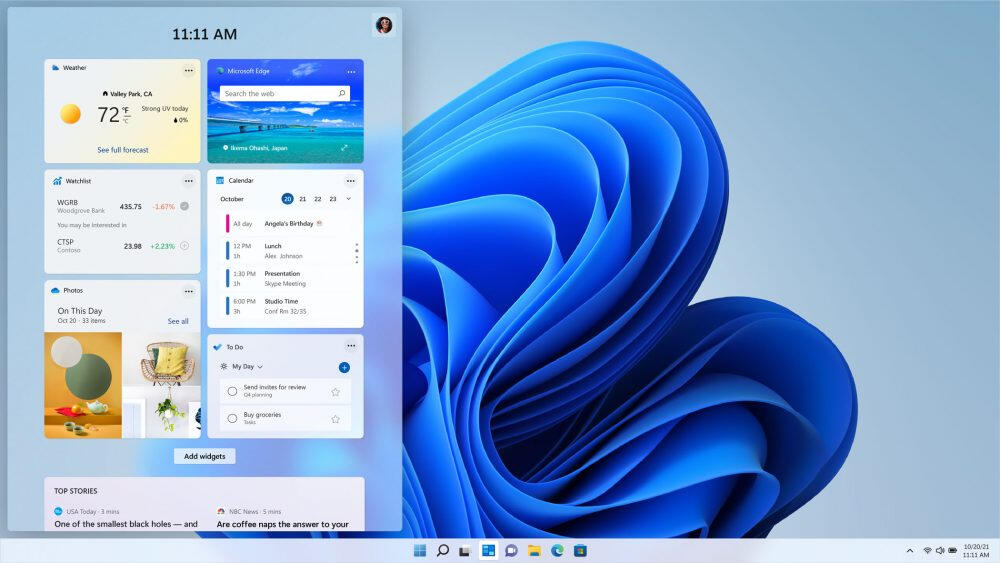
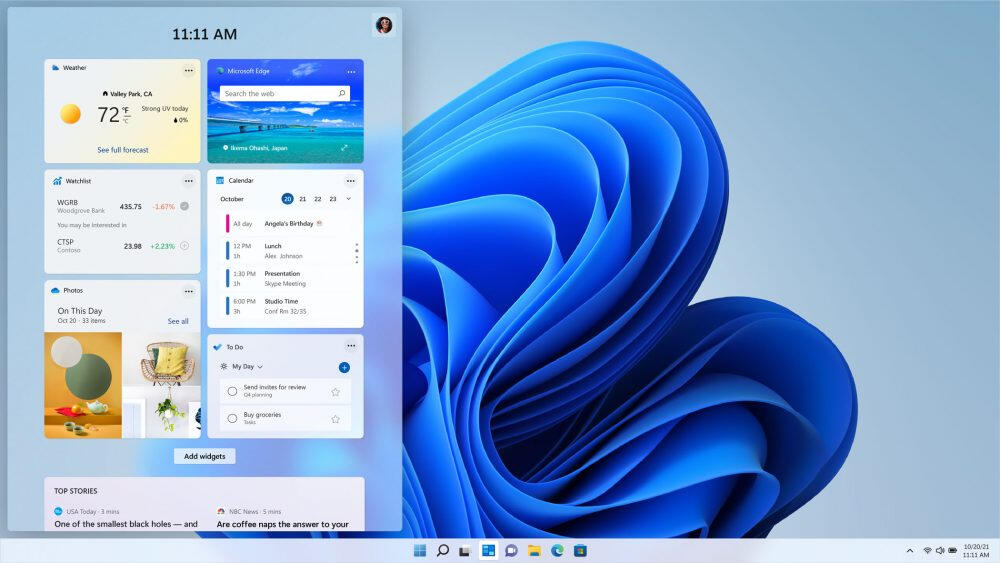
Widgets provide a personalised AI-curated information feed.
Image: Microsoft
Widgets and interactions
Windows Widgets are an interesting development, owing a lot to the Android Microsoft Launcher feed. They provide a personalised feed of information, using AI-curated content. You can change the layout to suit your needs, for example putting a quick view of your calendar and weather at the top, along with local traffic. While the news feed mixes local news with national, it provides tools to tip content creators. It’s clear that this is intended to be a replacement for Live Tile notifications, which have been removed from the new Start menu, so it will be interesting to see if Microsoft plans to open up widgets to third-party applications.
Windows 10 has been criticised for taking a step back from Windows 8’s tablet affordances. One of the areas where Microsoft has improved the Windows 11 user experience is around how you interact with the OS, improving touch, pen, voice, and keyboard features. The intention here is to provide tools that adapt to how you work — changing the taskbar layout to a more touch-friendly spacing when you remove the keyboard on a 2-in-1 device, for example.
Similarly, the touch gestures get an upgrade, mapping them to the familiar touchpad gestures. This will help you manage windows when in tablet mode. Windows 11 will use rotate to manage snapped windows, moving them from side by side to stacked as you switch from landscape to portrait modes. The touch keyboard also gets an update, becoming more like Microsoft’s SwiftKey, adding themes and additional keyboard layouts.
Other changes include adding support for haptics in pens (although this will require new hardware and a future Surface Pen with haptic support) and improving voice recognition. The new voice typing experience adds automatic punctuation, as well as more voice commands.
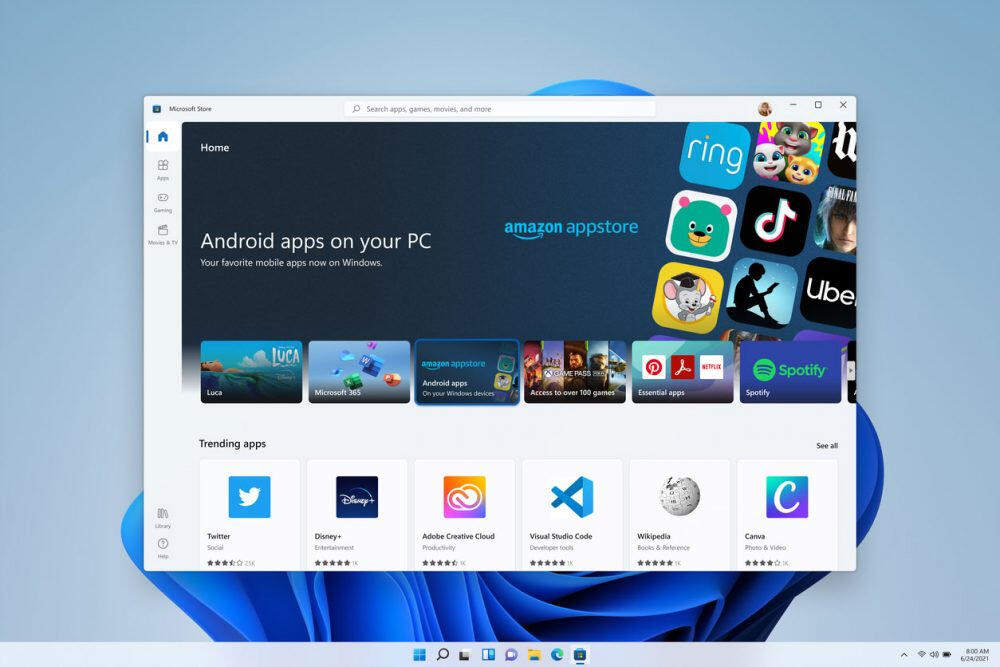
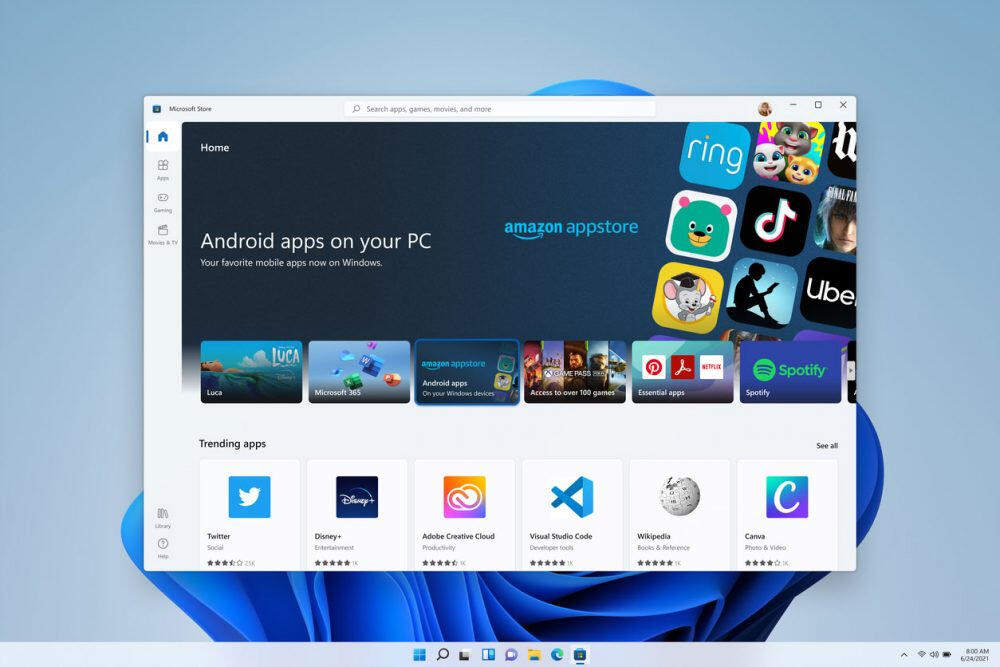
The revamped Windows Store includes access to Android apps, which will run on Windows using Intel’s Bridge Technology.
Image: Microsoft
A new Store for a new Windows
One fundamental change is to the Windows Store. The store has seen little change since the launch of Windows 10, and an upgrade is long overdue. However here Microsoft is making a statement in line with its recent interventions in the Apple-vs-Epic legal tussle over Apple’s App Store.
Instead of limiting the Windows Store to modern applications packaged as either APPX or MSIX, the new store will be open to all Windows packages, including Win32 MSI applications and PWAs. You don’t need to rebuild an application to list it in the store. This will work with existing development workflows, so there’s no need to change how you build code. To simplify installation, Microsoft is adding a new ‘pop-up Store’ feature to its browser, so installing an app from a search becomes a single click. This should reduce the friction that comes when you have to switch apps.
More importantly, you can bring your own payment engine, so you’re not limited to Microsoft’s own commerce engine. That means you can keep 100% of your revenue, rather than handing over 15% to Redmond. Microsoft showed off both Adobe’s Creative Cloud and Document Cloud in the Store as part of the Windows 11 launch event, noting that they were using Adobe’s own subscription service.
Another big change is Windows offering support for Android applications on Windows, embedding the Amazon App Store in the Windows Store (so not relying on Google’s Play Services). Windows’ Android support is based on Intel’s Bridge Technology, which allows mobile apps to run on x86 processors.
Microsoft will also be rolling out the new store to Windows 10 users.
System requirements and compatibility
|
Processor |
1GHz or faster with 2 or more cores on a compatible 64-bit processor or System on a Chip (SoC) |
|
Memory |
4GB RAM |
|
Storage |
64GB or larger storage device |
|
System firmware |
UEFI, Secure Boot capable |
|
TPM |
Trusted Platform Module (TPM) version 2.0 |
|
Graphics card |
DirectX 12 compatible graphics / WDDM 2.x |
|
Display |
>9″ with HD Resolution (720p) |
|
Internet connection |
Microsoft account and internet connectivity required for setup for Windows 11 Home |
This is the continuation of the ongoing Windows-as-a-Service model. Existing Windows 10 PCs will be eligible for a free upgrade, and Insiders will start to receive new builds in both Dev and Beta channels. However, there are new minimum system requirements for Windows 11 and not all PCs will meet these. Microsoft has released a free PC Health Check app that will show if your PC is ready for Windows 11. While most recent PCs will meet the processor, memory, and storage requirements, your graphics card will need to support DirectX 12, and more importantly, your PC must have a version 2 Trusted Platform Module and be configured to use Secure Boot.
Windows 11 updates will be different from Windows 10, it’s switching to an annual update model with a 24-month support lifecycle for each release for Home and Pro editions. Enterprise and Education will get a 36-month support, similar to that offered for the H2 releases of Windows 10. That approach fits in better with IT requirements, as well as making it easier for users to know which version they’re running.
Application compatibility remains a key issue for Windows 11, and Microsoft is continuing its App Assure compatibility programme. Similarly, it will make Windows 11 available in its Test Base service to help you check for application compatibility before any updates roll out to users. You’ll be able to work with Insider builds, with Windows 11 arriving in the Dev channel shortly.
Microsoft says that its hardware partners are ready, with Intel anticipating it will spur uptake of its 11t generation processors. A ‘Ready for Windows 11’ branding will be rolling out on new hardware, both for consumers and for enterprises.
What happens to Windows 10?
Windows 10 isn’t going away. There will be a small 21H2 update for commercial users who aren’t planning upgrades to the new OS. This will give you time to plan upgrades, while still keeping users secure. Its future beyond this next update is still unclear.
SEE: Checklist: Securing Windows 10 systems (TechRepublic Premium)
With significant new hardware requirements for Windows 11, it seems likely that Microsoft will have to keep the two versions updated in parallel for quite some time. Most current corporate devices should support Windows 11, as most of its key features have been part of the Windows hardware certification process since Windows 8. The real brake on any corporate rollout will be the requirement to have an 8th-generation or later Intel CPU (or the equivalent AMD or Arm chipset).
When will you get it?
A first preview build will be available to Windows Insiders soon, using the Dev channel initially. Not all the demonstrated features will be in the first build, though most of the UI features will be there to help you get used to the changes. If you want to use Android apps on Windows or the integrated Teams chat, you’re going to have to wait for a while.
So is Windows 11 worth the new version number? It certainly looks as if it is, with significant changes to both the UI and the underlying Windows platform. It’ll be interesting to watch the OS evolve over the next few months, before its launch towards the end of 2021.
Windows as Home


Satya Nadella: “There is no personal computing without personal agency”
Image: Microsoft
Let’s leave the last words to Microsoft’s CEO Satya Nadella, who used his comments at the launch to rethink the position of Windows at the heart of Microsoft’s product portfolio. Nadella suggested that this was the beginning of a new generation of Windows — a term he’s used before. At the heart of this is a renewed sense of the role of Windows 11 in the wider world, and the operating system’s importance to its users.
As Nadella said, “There is no personal computing without personal agency”. He’s right, as computers need to support us in what we want to do, not compel us to work in a particular way. A focus on what general-purpose computing is for is key to this new Windows, keeping it familiar but still evolving into a new user experience. “It feels a lot like home,” Nadella said, reflecting on the way our PCs have become an important way of interacting with the world during more than a year of social distancing.
Perhaps the most important part of Nadella’s remarks was a parting thought, where he described Windows as “A platform for platform creators — a more open platform, where things bigger than Windows can be born.” Let’s hope that Microsoft can deliver on that vision.
Also see
[ad_2]
Source link
